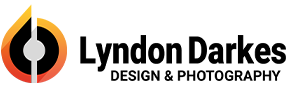You can setup your iPhone or iPad to receive mail from one of your mailboxes as follows:
You will need to request your password and Server settings
- Go to Settings > Mail, Contacts, Calendars > Add Account > Other > Add Mail Account
- On the next screen enter the following settings:
- Name: Your name as you would like recipients to see it
- Address: Your full email address (yourname@yourdomainname.co.uk)
- Password: As supplied
- Description: Enter a suitable description of your email account. (e.g. Work Email or your email address)
- Press Save
- On the next screen, select ‘IMAP’ at the top and enter the following settings:
- Incoming Mail Server Settings
- Host Name: mail???.extendcp.co.uk (we will supply the actual hostname of the server)
- User Name: Your username is your full email address (yourname@yourdomainname.co.uk)
- Password: As supplied (should already be filled in)
- Outgoing Mail Server Settings
- SMTP: mail???.extendcp.co.uk (we will supply the actual hostname of the server)
- User Name: Your username is your full email address (yourname@yourdomainname.co.uk)
- Password: As supplied
- SMTP: mail???.extendcp.co.uk (we will supply the actual hostname of the server)
- Incoming Mail Server Settings
- Press Save
- You will then get a message saying “Cannot Connect Using SSL. Do you want to try setting up the account without SSL?”, press Yes.
It should then connect to the mail server and the account will be setup.
If you are having problems with sending mail, you may need to change the port for the SMTP server. You can do this by going to Settings > Mail, Contacts, Calendar > Select the mail account > SMTP > Primary Server > Server Port and changing this to 587.